How to Root the Samsung Galaxy S7 or S7 Edge (All Snapdragon Versions)
How to Root the Samsung Galaxy S7 or S7 Edge (All Snapdragon Versions)
There are two chipset versions of the Galaxy S7 and S7 Edge. The Exynos and Snapdragon versions. Exynos is developed by Samsung and Snapdragon is devloped by Qualcomm. While there are a few differences the big one we need to discuss, is the fact that the Exynos version was easily rooted while the Snapdragon one wasn’t.
This basically meant that anyone in the US with a Galaxy S7 or S7 Edge was out of luck (all of the US versions are Snapdragon models). That is until Chainfire released a root method for the Snapdragon models not too long ago…
Now, using this method to root your Galaxy S7 or Galaxy S7 Edge won’t allow you to flash a custom recovery or custom ROMs like the rooted Exynos versions (still waiting on the day that happens) but it does let you do some other fun things like install Xposed to customize the stock ROM and even run some scripts to optimize and remove the bloatware from your GS7.
If you’d like to give it a go, here’s how to root the Galaxy S7 and S7 Edge Snapdragon models.
I. Before You Begin
- This will erase your phone so be sure to backup anything you need.
- You need a Windows computer to do this.
- This will give you root access but will not allow you to flash custom ROMs or a recovery. Do not attempt to flash a custom recovery or you could hurt the phone.
- You can however use some cool tweaks and Xposed to customize the phone instead.
- Make sure that secure boot in Settings > Lock Screen is disabled.
II. Setup ADB and the USB Drivers
Head to Settings > About Phone and tap on build number until it tells you you are a developer.
III. Flash the Rooted Boot Image via Odin
NO:1Download Odin and save it to your desktop.
NO:2 Download the rooted boot image for your device below and save it to your desktop (it is a .tar file, do not extract it, keep it as a .tar):
All Galaxy S7 Versions
All Galaxy S7 Edge Versions
NO:3 Extract and open Odin
NO:4 Turn off the phone and turn it back on by holding down Volume Down, Home and Power at the same time until we get to Download mode
NO:5 Click on AP and select the .tar file for your phone you just downloaded.
NO:6 Click Start and wait for the device to flash and reboot.
IV. Install SuperSU
NO:1 Download the SuperSU installer and save it to your desktop.
NO:2 Extract it after it downloads.
NO:3 With the phone still plugged in, double-click the root.bat file and wait for it to flash the phone.
NO:4 When that’s done, open SuperSU on the phone and make sure to IGNORE it asking you to update the binaries. The developer of SuperSU has said this might hurt the phone so just don’t update it. Ever.
There you go, you are rooted and ready to either install Xposed and begin customizing the software
Hope that helped you guys and if it did please share the article as it is greatly appreciated and if you have any issues please post in the comments below and I’ll do my best to answer them as fast as I can.

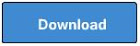















No comments